We are going to show you how to add extensions to Chrome, Firefox, and Opera browsers. We use these browsers to browse different websites. To get additional benefits for browsing, you have to add different extensions in the browser. We use different browsers like Google Chrome, Mozilla Firefox, Opera, Microsoft Edge, etc. Extensions can be added to these browsers. We will discuss in detail the process of how to add.
Contents
What is Extension
We use different software on our computer. There are some software programs in the browser are known as extension. These extensions have some special features that enhance the browsing experience. There are separate extensions for each browser. These extensions can be used by adding them from the browser’s web store.
How to add extensions to Chrome
Here’s a step-by-step guide on how to add an extension to the Google Chrome browser:
- First of all, connect the Internet to your PC and open the Chrome browser.
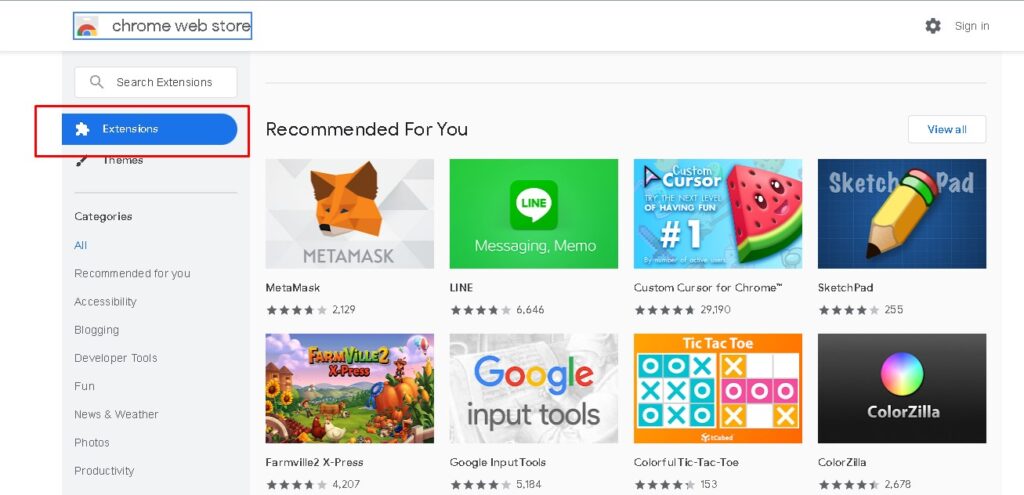
- Then visit the Chrome Web Store ( https://chrome.google.com/webstore/ ) and select Extensions.

- You can see many extensions here. You can search by typing the name of any extension in the search box above. For example, after searching “Google Translate” here, the extension can be seen on the right side.

- Then you can see the details by clicking on the extension. Now click on the “Add to Chrome” button. Then the extension will be added to your browser.

- Now click on the Extension button next to the three (…) dots in right the corner of your browser. Then pin the extension you have added by clicking on the pin icon. The extension will activate after pinning.
How to add extensions to Firefox
You can add the Extensions to Firefox browsers like Google Chrome. These are known as Firefox add-ons. Here’s a step-by-step guide on how to add an extension to the Google Mozilla Firefox browser:
- First, connect to the Internet and open the Firefox browser.

- Then visit the Firefox Addons website. Now you can see many add-ons there. This webpage has search options, from which you can find the required addons.
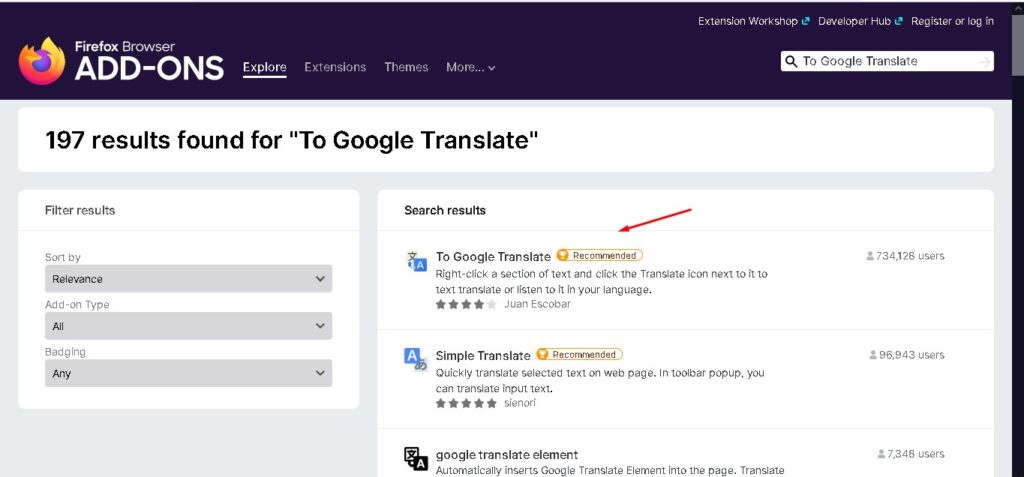
- For example, after searching here by typing “Google Translate”, the extension is seen in the search results.

- Now you will see the “Add to Firefox” button. After clicking there, it will be added to your browser. Then it can be used.
How to add extension to Opera
Google Chrome extensions can use in the Opera browser. Below are step-by-step instructions on how to add an extension to the Opera browser:
- First, connect the Internet to your PC and open the Opera browser.
- Then visit the Chrome Web Store and select Extensions.
- The first time you enter the Chrome Web Store, you will see an option called “Install Extension“. Then click there.
- You can see many extension here. You can search by typing the name of any extension in the search box above. For example, after searching “Grammarly” here, you can see the extension on the right side.
- Now click on the “Add to Opera” button. Then click on the OK option.
- Then click on “Yes Install” there. Now your desired extension will be added to the Opera browser.
Conclusion
We use these browsers for browsing the internet. But extensions tend to increase extra browsing benefits. Each extension has its own functionality. Which gives us an excellent browsing experience. This article shows you the easy way to add to your browser. I hope you understand how to add extensions to Chrome, Firefox, and Opera browsers.
